MS Office Tip: Disable Personalized Menus
I hate “personalized” menus. That’s the feature in MS Office that only shows a few frequently used commands on your menus and hides the rest of the menu away from you. When I open a Microsoft Office document, I expect it to work the same every time. I’ve set up Office to do exactly that. Here’s how you can too.
- Choose Tools > Customize in any MS Office program. A Customize dialog box opens.
- Click on the Options tab. The options pane appears.
- Look under the Personalized Menus and Toolbars heading. Check the box that says Always Show Full Menus.
- Click Close.
After following these steps, Microsoft Office disables personalized menus. You’ll be able to access the full suite of Office functionality without having to jump through hoops.
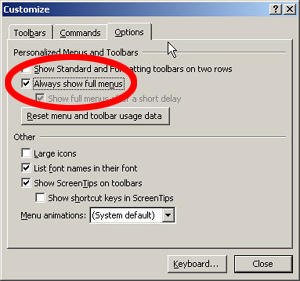
Die Dulci Fruere

0 Comments:
Post a Comment
Subscribe to Post Comments [Atom]
<< Home